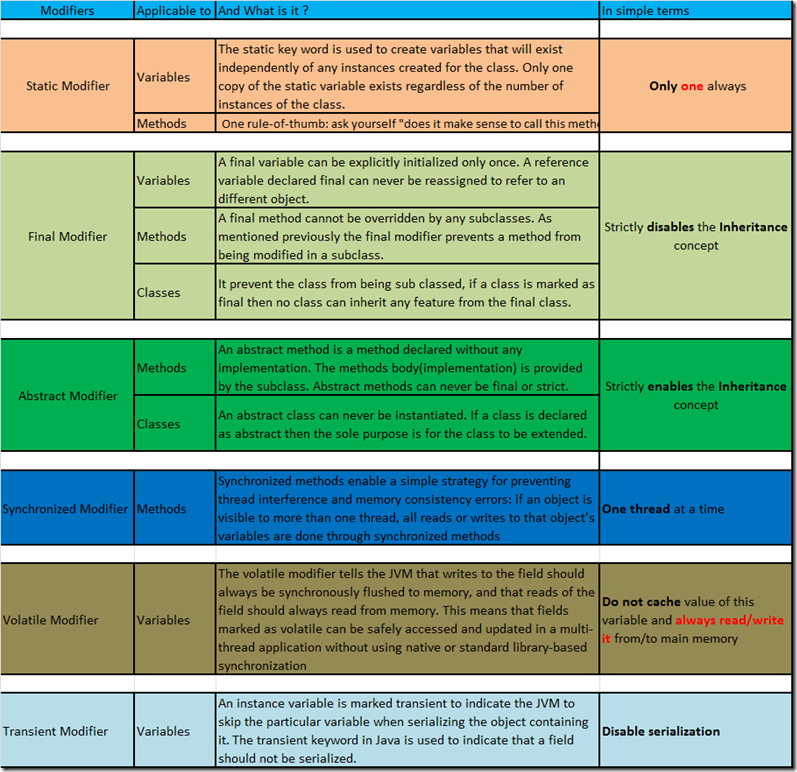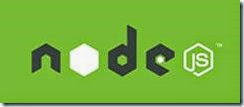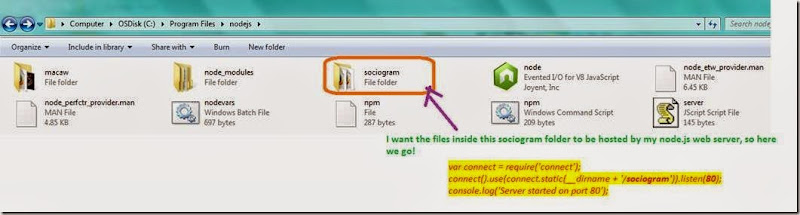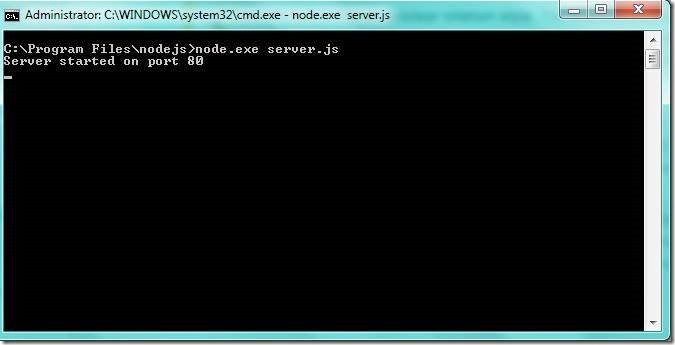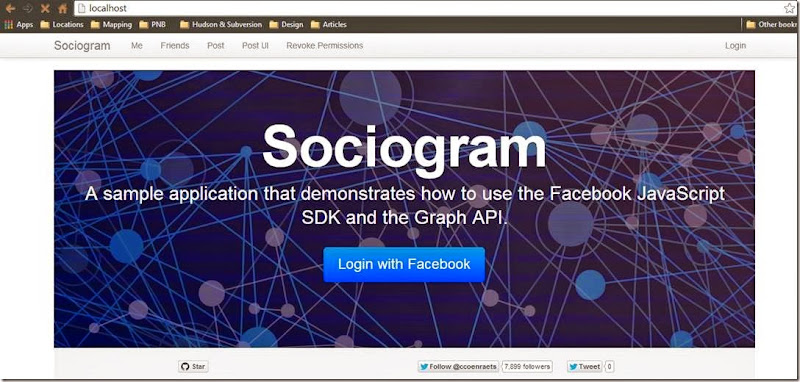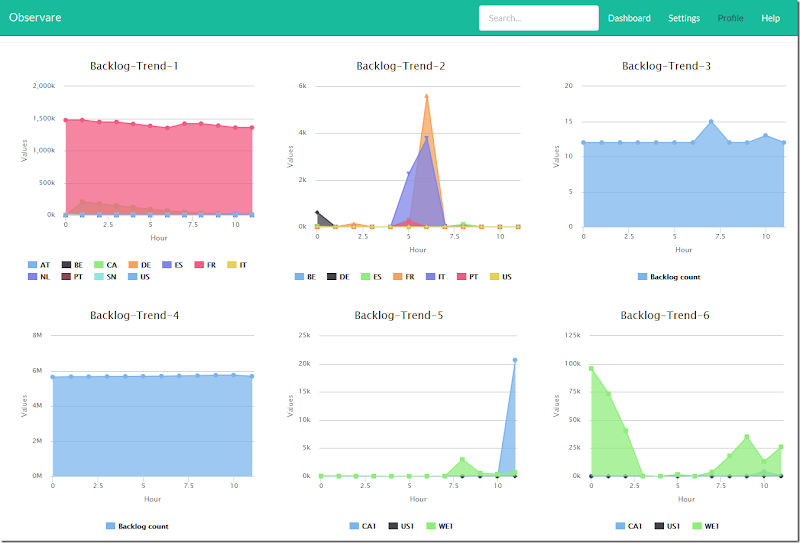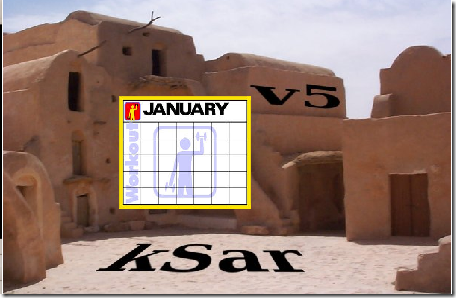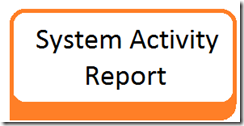Monday, June 30, 2014
Non-Access Modifiers in Java
We know what are the list of access modifiers in Java, but what are the list of non-access modifiers ? Here is the list in tabular format !
Just listed out the list of Non-Access modifier in detail for better understanding !
Happy learning !
Courtesy: http://www.tutorialspoint.com/java/java_nonaccess_modifiers.htm
Sunday, June 29, 2014
How to host website using node Js ?
Is it possible to develop a web server functionality using Java Scripting language? Do you believe this, because I didn’t believe in it when I heard about it first.
But the author of node.js Ryan Lienhart Dahl believed and delivered ! Node.js simple yet amazing, give a try!
What Wikipedia says about node Js ?
Node.js is a software platform for scalable server-side and networking applications. Node.js applications are written in JavaScript, and can be run within the Node.js runtime on Mac OS X, Windows and Linux with no changes.
Things that you can do using node.js ?
The HTTP and socket support allows Node.js to act as a web server without additional web server software such as Apache HTTP server.
My Experiment with node.js:
1] Prerequisites :-
2] Server.js content:-
var connect = require('connect');
connect().use(connect.static(__dirname + '/sociogram')).listen(80);
console.log('Server started on port 80');
3] Application folder structure:-
4] Start the server process:-
As mentioned in the js code a server process initiated and it will be keep on listening on port 80.
5] Hosting:-
Snapshot of sociogram application that hosted using node.js server side functionality.
Happy hosting !
Automation – Take Snapshot of live webpage periodically using PhantomJS
Requirement:-

I have developed a monitoring dashboard application which displays backlog trends of various application components, something like below. I want take snapshot of this live monitoring dashboard webpage every 30 minutes and send it as inline attachment to specific set of Email Ids.
Please visit the following link for the live demo.
http://anjuwedssrini.com/Demos/HighCharts-Demo/
Steps Involved:-
1] First download the phantomJS plugin from the following link, and extract it inside the desired folder.
https://bitbucket.org/ariya/phantomjs/downloads/phantomjs-1.9.7-linux-x86_64.tar.bz2
2] Put the code inside the a Js file.
[thiru@localhost bin]$ cat observare.js
var page = require('webpage').create();
page.open('http://anjuwedssrini.com/Demos/HighCharts-Demo/’, function() {
page.viewportSize = { width:1200, height:768 };
window.setTimeout(function () {
page.render('/optionalphantom/bin/observare.jpg');
phantom.exit();
}, 1000);
});
3] Execute the JS code using phanomJS executable available inside extracted binary.
[thiru@localhost bin]$ /optional/phantom/bin/phantomjs observare.js
Now we done with the image generation, but how to attach the generated image as inline attachment ? Is it easy ?
How to send image as an inline attachment using sendmail?
Linux send mail command have some exceptional features to do all these stuff.
/usr/sbin/sendmail -t <<EOT
TO: industryvertical@gmal.com
FROM: Thirunavukkarasu.Muthusamy@gmail.com
SUBJECT: Observer – Dashboard Report
MIME-Version: 1.0
Content-Type: multipart/related;boundary="XYZ"--XYZ
Content-Type: text/html; charset=ISO-8859-15
Content-Transfer-Encoding: 7bit<html>
<head>
<meta http-equiv="content-type" content="text/html; charset=ISO-8859-15">
</head>
<body bgcolor="#ffffff" text="#000000">
<img src="cid:part1.0609040" alt="">
</body>
</html>--XYZ
Content-Type: image/jpeg;name="observare.jpg"
Content-Transfer-Encoding: base64
Content-ID: <part1.0609040>
Content-Disposition: inline; filename="observare.jpg"$(base64 /optional/images/observare.jpg)
--XYZ--
EOT
Now we done with the image generation using phantomJs and image encoding, inline attachment using sendemail utility. By putting it all together we got the following script.
Full script:-
#!/bin/bash
#Program Name: Report_generation.sh
#Purpose: Report Generationexport hour=`date -u +%H`
function takesnap()
{
echo "Inside Take Snap fucntion!!"
/optional/phantom/bin/phantomjs observare.js
}function sendmail()
{
/usr/sbin/sendmail -t <<EOT
TO: industryvertical@gmal.com
FROM: Thirunavukkarasu.Muthusamy@gmail.com
SUBJECT: Observer – Dashboard Report
MIME-Version: 1.0
Content-Type: multipart/related;boundary="XYZ"--XYZ
Content-Type: text/html; charset=ISO-8859-15
Content-Transfer-Encoding: 7bit<html>
<head>
<meta http-equiv="content-type" content="text/html; charset=ISO-8859-15">
</head>
<body bgcolor="#ffffff" text="#000000">
<img src="cid:part1.0609040" alt="">
</body>
</html>--XYZ
Content-Type: image/jpeg;name="observare.jpg"
Content-Transfer-Encoding: base64
Content-ID: <part1.0609040>
Content-Disposition: inline; filename="observare.jpg"$(base64 /optional/images/observare.jpg)
--XYZ--
EOT}
#Main function starts here
takesnap
sendmail
Schedule as Cron:-
Make it as a cron, to send the report periodically to the distribution list something like below.
#Dashboard report generation
*/30 * * * * sh /optional/phantom/bin/Report_generation.sh > /dev/null 2>&1
Automation – Monthly SAR report using KSAR
If you are an System/Database administrator, and just like me you also want to generate the monthly SAR report in graphical form for analyze the trend. Then this article is definitely for you, please follow the steps mentioned below.
Step 1: -
Merge all the SAR output available in the /var/log/sa*.
#!/bin/bash
#Program Name:gather_sar.sh
merge_sar()
{
#loop through 31 possible days, merge all files into one
for i in 1 2 3 4 5 6 7 8 9 10 11 12 13 14 15 16 17 18 19 20 21 22 23 24 25 26 27 28 29 30 31; do
LC_ALL=C sar -A -f /var/log/sa/sa$i >> sarmonthly.txt
done
}
#Main function starts here
merge_sar
Step 2:-
Pass the merged text filed as an input to this kSar.jar, like below:
[thiru@localhost kSar-5.0.6]$ java -jar kSar.jar -input sarmonthly.txt -outputPDF sarmonthly.pdf
time to parse: 1022ms number of line: 4357 line/msec: 4.0
Step 3:- Memory utilization of this machine for the last one week.
Automation - KSAR report generation
Currently in most organizations people use Oracle Enterprise Manager(OEM) to analyze/monitor the CPU,Memory,IO utilization of Linux machines in pictorial representation. But think of a situation where you have no such tools to analyze the trends of Memory/CPU/IO. And that is moment KSAR is going to very handy.

Do you know that interesting trick? Now with the graphical SAR tool called KSAR, it’s easy to automate the report generation by just following the below steps.
Step 1:-
At the end of 23:59 minute generate the system activity report and redirect it to text file.
[thiru@localhost kSar-5.0.6]$ LC_ALL=C sar -A -f /var/log/sa/sa13 > sar13.txt
Step 2:-
Just download the KSAR from the following site http://sourceforge.net/projects/ksar/. And unzip it to some directory, now you can go ahead and execute this following command to generate SAR report in PDF format.
[thiru@localhost kSar-5.0.6]$ java -jar kSar.jar -input sar13.txt -outputPDF sar13.pdf
time to parse: 1022ms number of line: 4357 line/msec: 4.0
And I do believe it helps you at some point, where you don’t have tools like Oracle Enterprise Manager(OEM) to monitor all this stuff!
Little background about SAR
By default Linux and Unix machines stores the SAR (System Activity Report) output for 9 days. And it will be stored inside the /var/log/sa/ directory.
[thiru@localhost~]$ ls -ltr /var/log/sa/sa*|grep -v sar
-rw-r--r-- 1 root root 338928 Jan 13 23:50 /var/log/sa/sa13
-rw-r--r-- 1 root root 338928 Jan 14 23:50 /var/log/sa/sa14
-rw-r--r-- 1 root root 338928 Jan 15 23:50 /var/log/sa/sa15
-rw-r--r-- 1 root root 338928 Jan 16 23:50 /var/log/sa/sa16
-rw-r--r-- 1 root root 338928 Jan 17 23:50 /var/log/sa/sa17
-rw-r--r-- 1 root root 338928 Jan 18 23:50 /var/log/sa/sa18
-rw-r--r-- 1 root root 338928 Jan 19 23:50 /var/log/sa/sa19
-rw-r--r-- 1 root root 338928 Jan 20 23:50 /var/log/sa/sa20
-rw-r--r-- 1 root root 82560 Jan 21 05:40 /var/log/sa/sa21
We can extract the memory utilization, CPU, Swap, IO from the stored SAR report by providing the specified SAR report file.
Example:
I - RAM Memory utilization
[thiru@localhost~]$ sar -r -f /var/log/sa/sa20
10:40:01 PM kbmemfree kbmemused %memused kbbuffers kbcached kbswpfree kbswpused %swpused kbswpcad
10:50:01 PM 28089004 6510764 18.82 468820 386136 32505732 108 0.00 0
11:00:01 PM 28087392 6512376 18.82 470460 386144 32505732 108 0.00 0
11:10:01 PM 28081460 6518308 18.84 472020 390504 32505732 108 0.00 0
11:20:01 PM 28079972 6519796 18.84 473672 390504 32505732 108 0.00 0
11:30:02 PM 28078236 6521532 18.85 475384 390512 32505732 108 0.00 0
11:40:01 PM 28076872 6522896 18.85 477040 390508 32505732 108 0.00 0
11:50:01 PM 28073836 6525932 18.86 478784 390560 32505732 108 0.00 0
Average: 13386344 21213424 61.31 227578 15170261 32505732 108 0.00
II - CPU Utilization
“[thiru@localhost~]$ sar -u -f /var/log/sa/sa20
05:40:01 AM CPU %user %nice %system %iowait %steal %idle
05:50:02 AM all 80.62 0.00 1.67 0.12 0.00 17.59
06:00:02 AM all 81.22 0.00 1.70 0.09 0.00 17.00
06:10:01 AM all 81.39 0.00 1.69 0.10 0.00 16.82
06:20:02 AM all 81.59 0.00 1.72 0.12 0.00 16.58
06:30:01 AM all 80.31 0.00 1.71 0.09 0.00 17.90
06:40:01 AM all 80.88 0.00 1.82 0.11 0.00 17.19
06:50:01 AM all 81.05 0.00 1.87 0.05 0.00 17.04
07:00:01 AM all 80.31 0.00 2.07 0.03 0.00 17.58
07:10:01 AM all 80.80 0.00 2.30 0.11 0.00 16.79
07:20:01 AM all 79.90 0.00 2.27 0.08 0.00 17.74
07:30:01 AM all 79.97 0.00 2.33 0.06 0.00 17.64
07:40:02 AM all 80.84 0.00 2.59 0.06 0.00 16.52
07:50:01 AM all 79.75 0.00 2.42 0.05 0.00 17.79
08:00:01 AM all 81.13 0.00 2.21 0.10 0.00 16.56
08:10:02 AM all 81.71 0.00 1.74 0.08 0.00 16.46
![clip_image002[4] clip_image002[4]](http://lh6.ggpht.com/-ggKHXDMhzAs/U7EaMecPGaI/AAAAAAAACc4/OEhU6LM50V4/clip_image002%25255B4%25255D_thumb%25255B1%25255D.jpg?imgmax=800)